Smart Octopus in Samsung Pay (Personalised Mobile Octopus with Student Status)
If you've got any questions about how we can make your life easier, please check out our FAQ.
OKManage your Smart Octopus in Samsung Pay (Personalised Mobile Octopus with Student Status)
The Smart Octopus in Samsung Pay number is displayed on the Smart Octopus in Samsung Pay image in the Smart Octopus in Samsung Pay enquiry screen in the Samsung Wallet app. Please record the number properly in case you are required to provide it to our staff for enquiries.
You can apply the MTR Student Travel Scheme renewal for your Mobile Octopus via MTR website. After successfully applying, you can activate your Mobile Octopus via Octopus App.
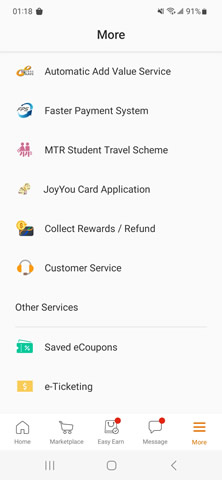
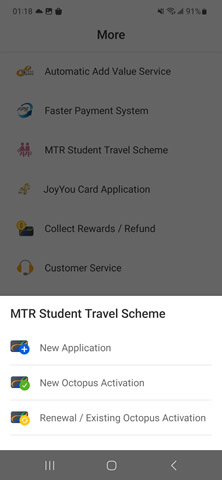
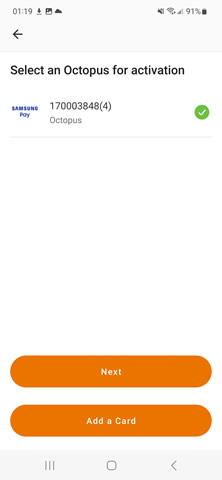
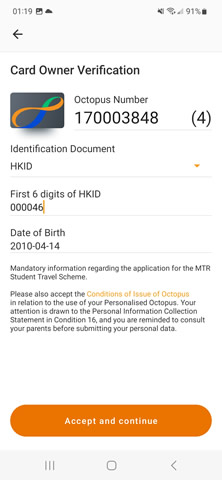
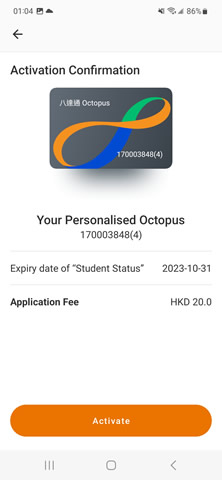
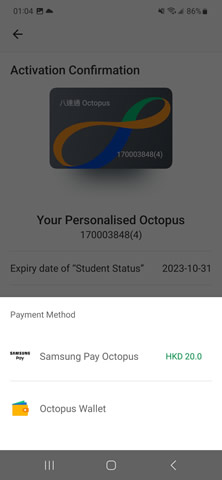
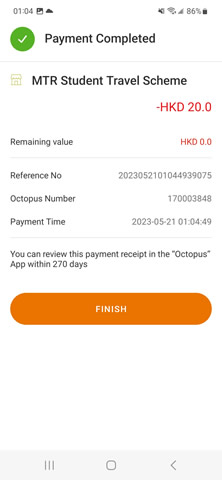
Please note that if you are applying MTR Student Travel Scheme renewal for your physical Octopus card, please do not proceed with card transfer. You can activate your physical Personalised Octopus with Student Status first, and then transfer to Mobile Octopus.
No, a Smart Octopus in Samsung Pay can be stored in only one mobile device. If you would like to use the Smart Octopus in Samsung Pay in another mobile device, you can transfer your Smart Octopus in Samsung Pay with the remaining value and other Octopus Services like AAVS, etc. from one mobile device to another.
You can open the Samsung Wallet app and check up to 40 Smart Octopus in Samsung Pay transactions on the Smart Octopus in Samsung Pay enquiry page.
- Open the Samsung Wallet app, select “Menu”, and select "Octopus" to view the Smart Octopus in Samsung Pay enquiry page.
- The following information will be shown:
- Card visual with Smart Octopus in Samsung Pay number
- Card type
- Remaining value
- Last reload date
- AAVS (Automatic Add Value Service) (if applicable)
- Transaction history
- Select "i" for customer service information.
- Select "telephone icon" to call customer service.
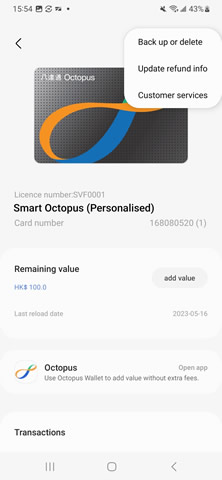
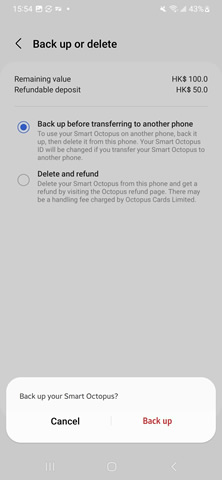
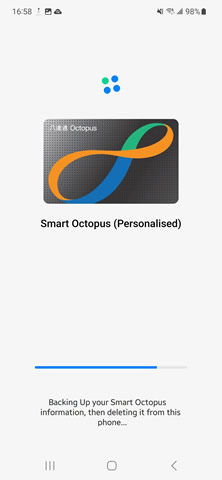
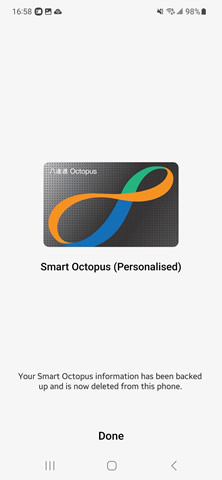
After completing the back up and delete procedure on your previous device, take the following steps on your new device.
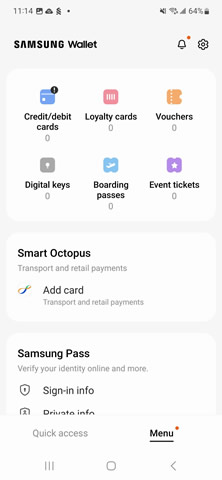
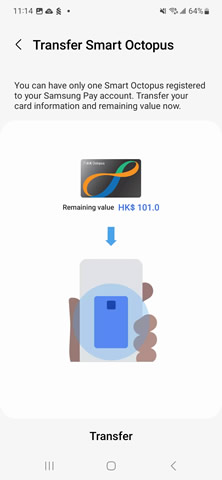
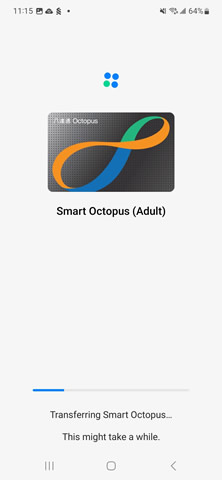
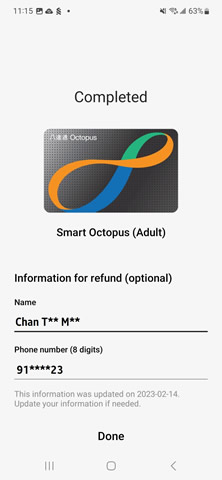
Important notes:
- To ensure normal functioning of access control with your Smart Octopus in Samsung Pay, please use this function at least once before transferring your Smart Octopus in Samsung Pay to another mobile device.
- To ensure normal functioning of loyalty program(s) applied on your Smart Octopus in Samsung Pay, please add value or make payment at relevant merchant(s) at least once before transferring your Smart Octopus in Samsung Pay to another mobile device.
- Octopus Automatic Add Value Service and Octopus Rewards will also be automatically transferred.
No. Your Smart Octopus in Samsung Pay will be deleted. You may apply for a refund of deposit and remaining value of your Smart Octopus in Samsung Pay if you have Automatic Add Value Service (AAVS) or have previously provided refund information for that Smart Octopus in Samsung Pay.